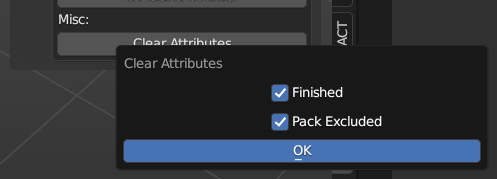UV Checker
This panel contains tools to check the state of UVs on the model, visually and technically.
Panel
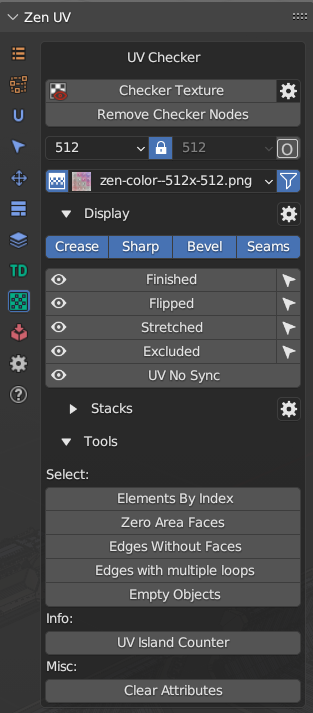
Tip
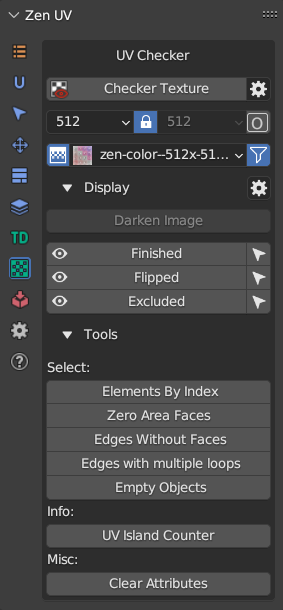
Display and Select Crease, Sharp, Bevel, Seams, Stretched and UV No Sync and Stacks operators are absent on the panel in UV Editor. To use these operators you need to switch to 3D Viewport context.
Also, UV Editor panel contains extra Display operator Darken Image. Click to read full information.
Checker Texture 
Alt+T
Add/Remove Checker Texture to/from the mesh.
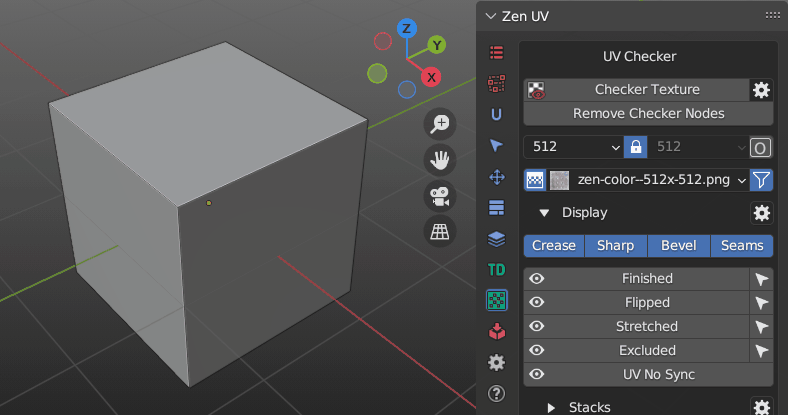
Preferences
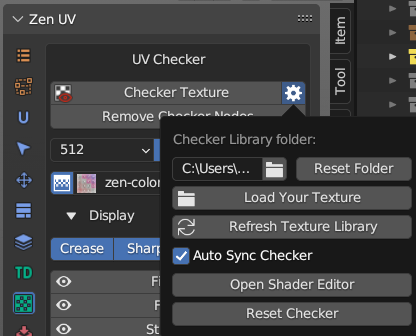
- Checker Library Folder.Checker Library Folder indicates the folder with which Zen UV Checker will work. All textures in * .JPG, * .PNG formats that are inside this folder will be collected in Checker Textures list and can be used to display on selected models.
- Reset Folder. Reset Checker Library path to Default State.
- Load Your Texture. Open File Browser and add the selected texture to the Checker Library.
- Refresh Texture Library. Refresh Textures from Checker Library Folder.
- Auto Sync Checker. Automatically sync selected Checker Texture with Viewport.
- Open Shader Editor. Open Shader Editor with Zen UV Checker Node.
- Reset Checker. Reset Zen UV Checker to Default state.
Operator mechanism
Checker Texture Toggle is adding/removing Zen UV Checker Node on/from top of your materials in Shader Editor. Your materials are safe!
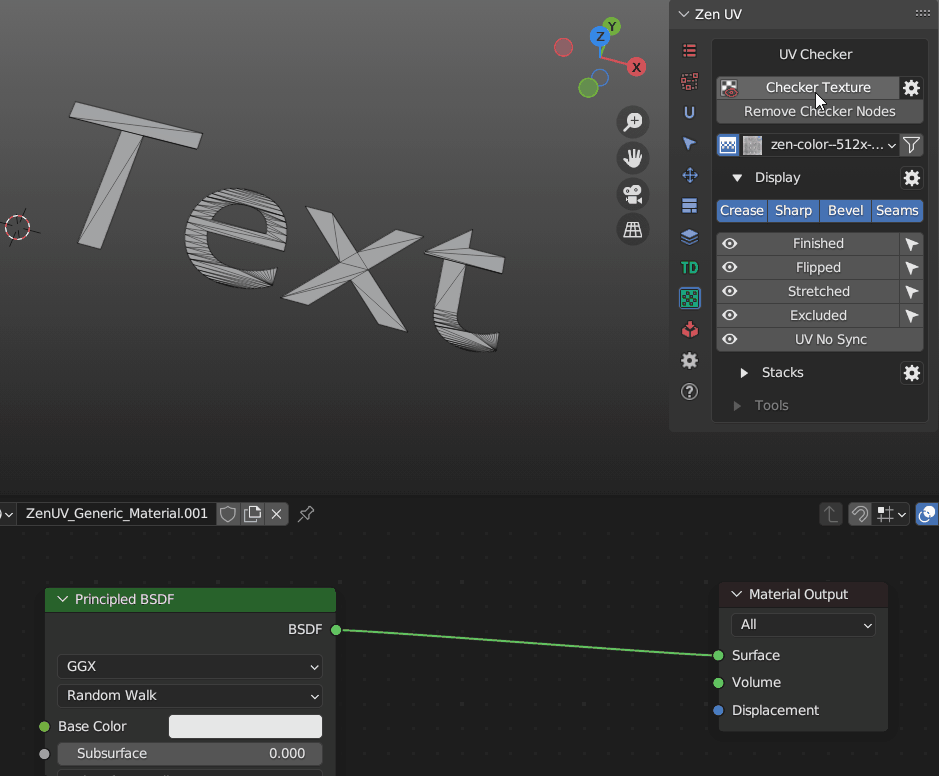
Remove Checker Nodes
Remove Zen UV Checker Nodes from all the scene materials.
Checker Textures Selector

1. Interpolation 
- Switch texture interpolation in the Checker Node between Linear and Closest.
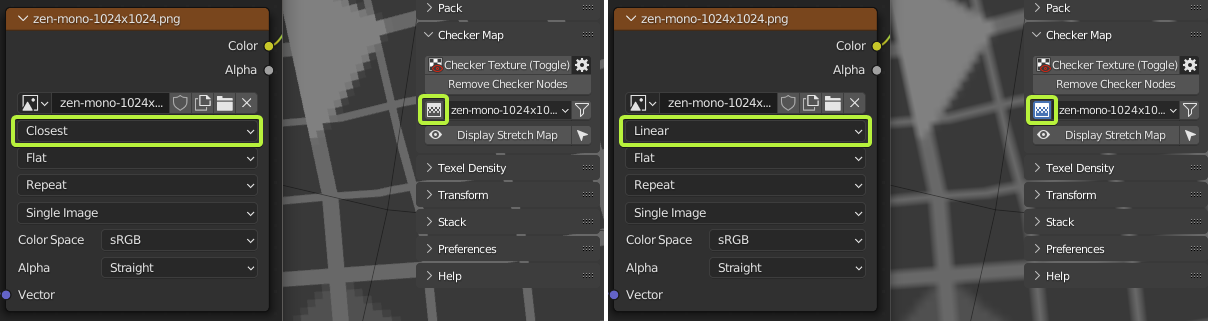
2. Checker Textures
- The Checker Textures field is used to select the checker texture that will be displayed on the selected models.
- A full list of default textures.
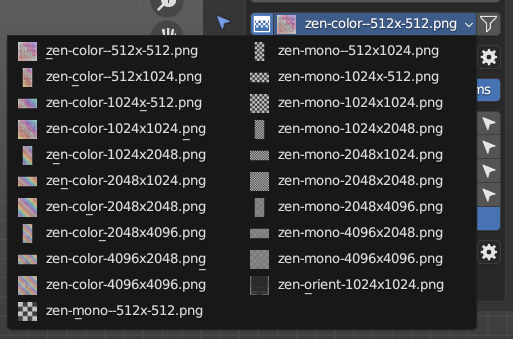
- Any texture can be tiled or offset but only in the Material Preview or Rendered modes.
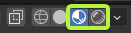
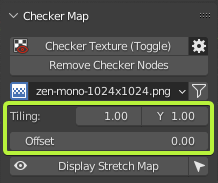
- Every texture has an bright green pixel in U = 0, V = 0 coordinates.
- If you see green faces - keep in mind that they do not have UV coordinates.
![]()
3. Filter 
- Enable resolution fields to filter existing textures by X or/and Y resolutions.
- Includes a Lock button for filtering square format textures.
- Includes an “O” button for activating Orient Checker texture.

- Orient filtering is on.

Display
All useful for checking UVs Draw operators and their settings.
Blender Draw System
Panel
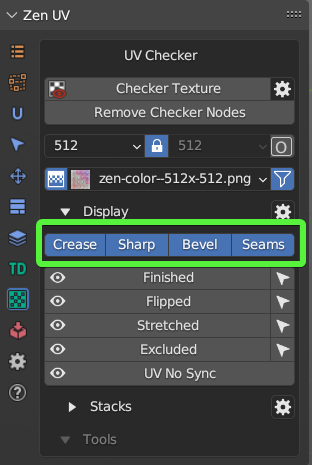
- Crease. Display Creases created for Subdivision Surface modifier.
- Sharp. Display Sharp Edges.
- Bevel. Display Weights created for Bevel modifier.
- Seams. Display Seams.
Tip
Blender Draw System visually overlap each other that’s why it’s recommended to use only Display Seams for UV process.
Zen UV Draw System
Finished
Display and Select Finished Islands. You can read more about Finishing System here.
Flipped
Display and Select Flipped Islands.
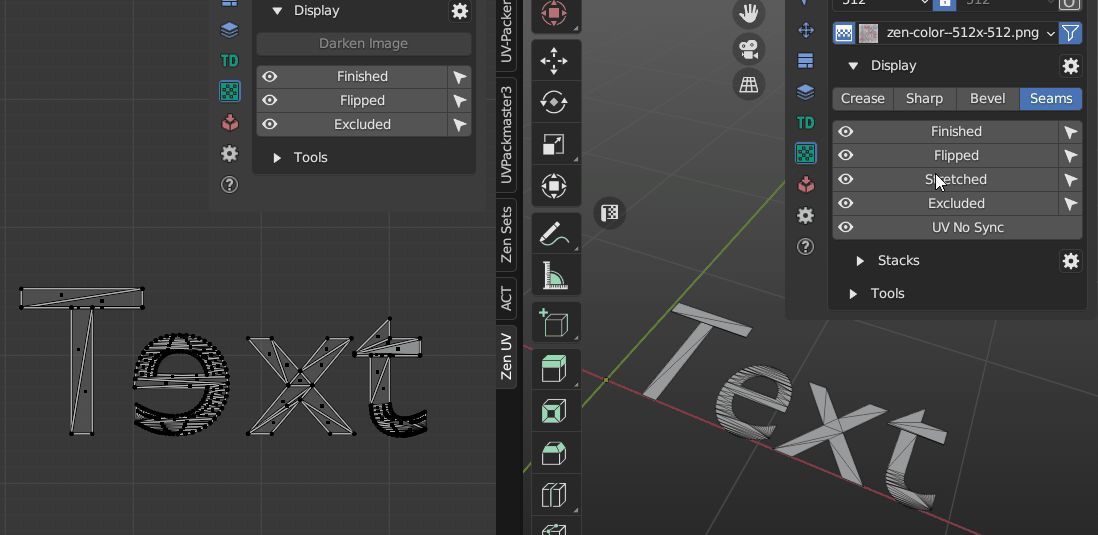
Stretched
Display an angle-based stretching map.
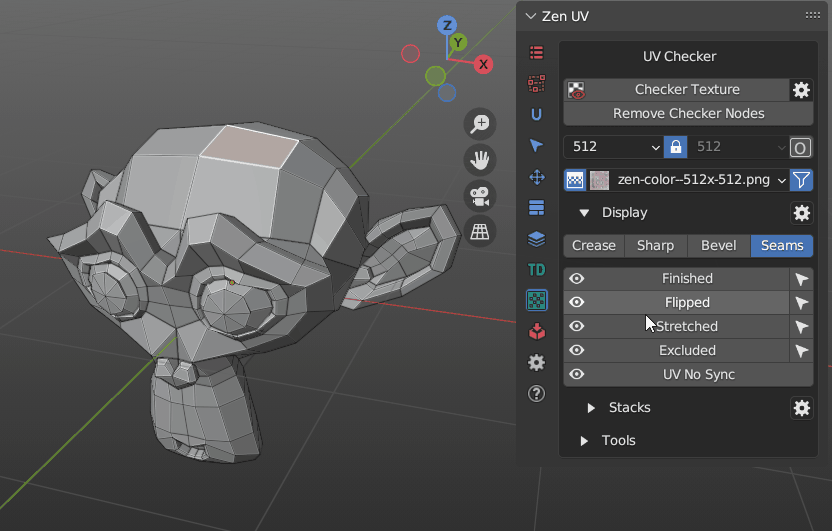
Tip
To have the display in real time mode (as on the gif) activate Stretched Dynamic in Zen UV Draw System Preferences.
Excluded
Display and Select Islands Excluded from Packing.
UV No Sync
Display in 3D Viewport faces selected in UV Editor when UV Sync is Off.
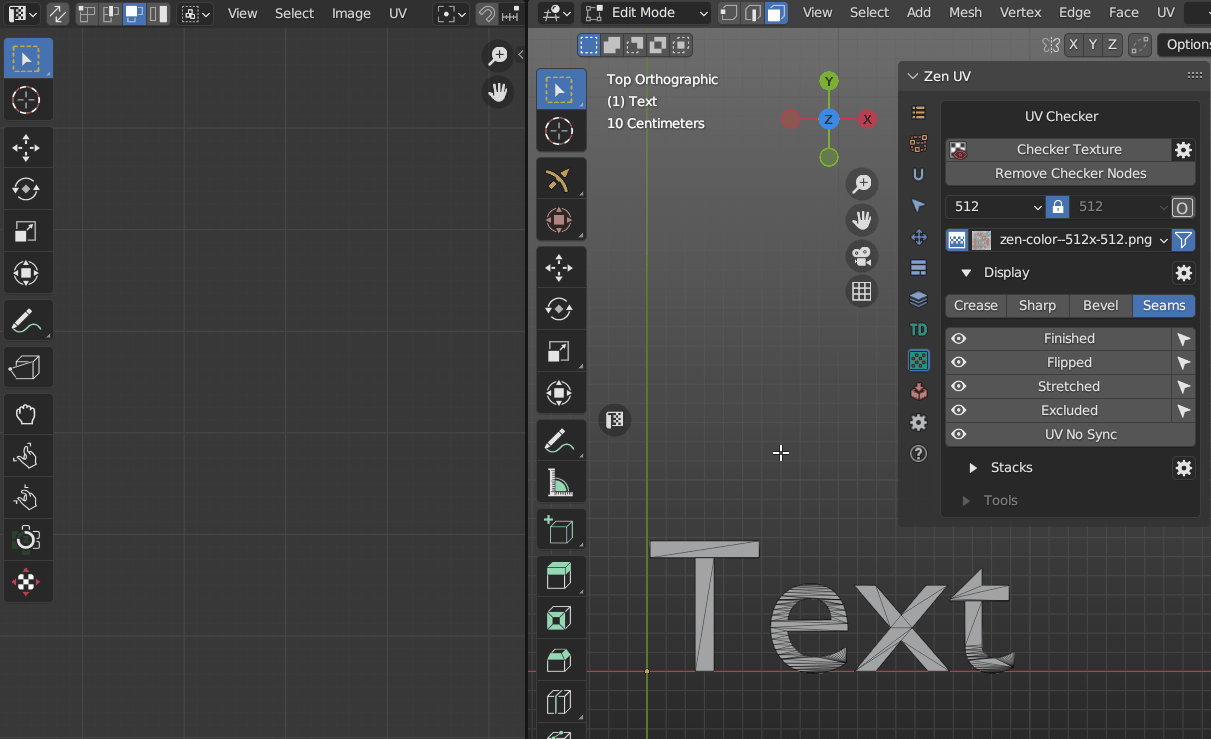
Stacks
Panel
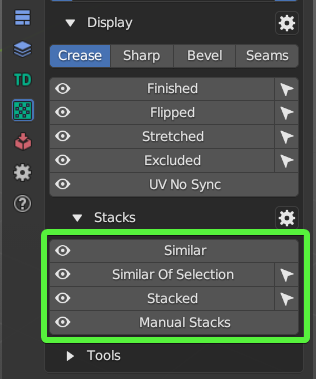
Display and Select Similar, Similar of Selection, Stacked, Manual Stacks. You can read full information about Stacks Display and its settings here.
Zen UV Draw System Preferences
Panel
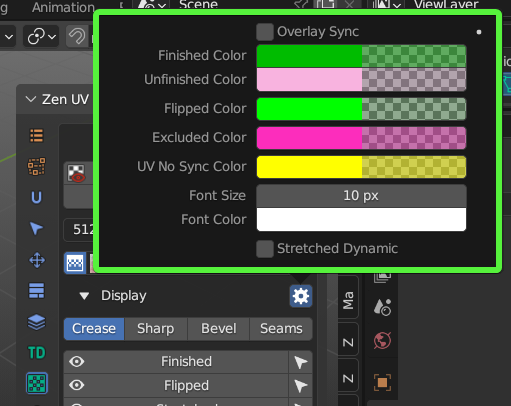
- Overlay Sync. Draw is synchronised with Overlay On-Off settings.
- Finished Color. Finished Islands Viewport Display color.
- Unfinished Color. Unfinished Islands Viewport Display color.
- Flipped Color. Flipped Islands Display color.
- Excluded Color. Excluded Islands Display color.
- UV No Sync Color. Display color for selected Islands in UV No Sync mode.
- Font Size. Font size for Drawing labels.
- Font Color. Font color for Drawing labels.
- Stretched Dynamic. Display Stretched in Dynamic (dragging etc.).
Tools
Tools for analyzing and finding Mesh errors that can negatively affect UV operations.
Elements by Index
Select elements by their indices.
Zero Area Faces
Select faces with Zero UV area.
Edges Without Faces
Select edges without faces.
Edges with multiple loops
Select edges with Multiple Loops.
UV Islands Counter
Count UV Islands of selected objects and display the result.
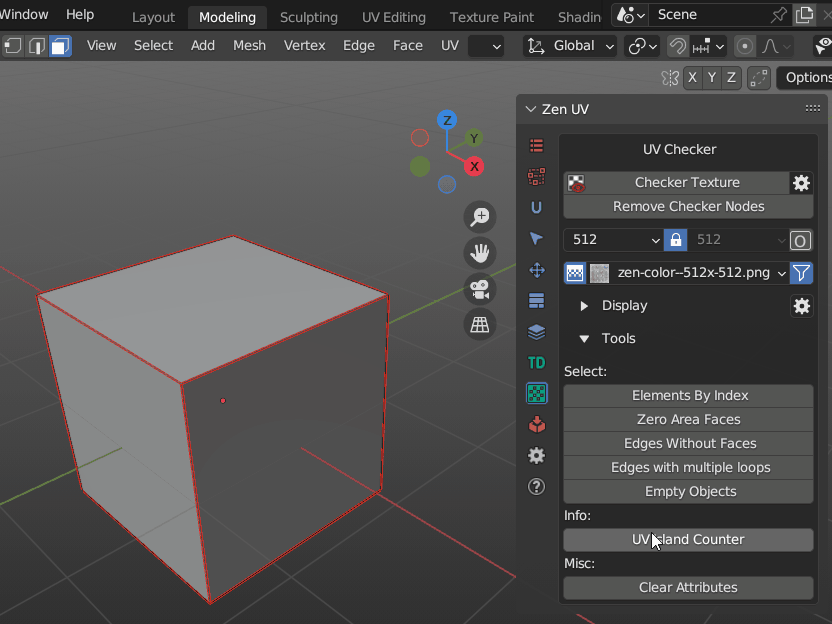
Clear Attributes
Clear mesh attributes used in Zen UV. Finished and Excluded.