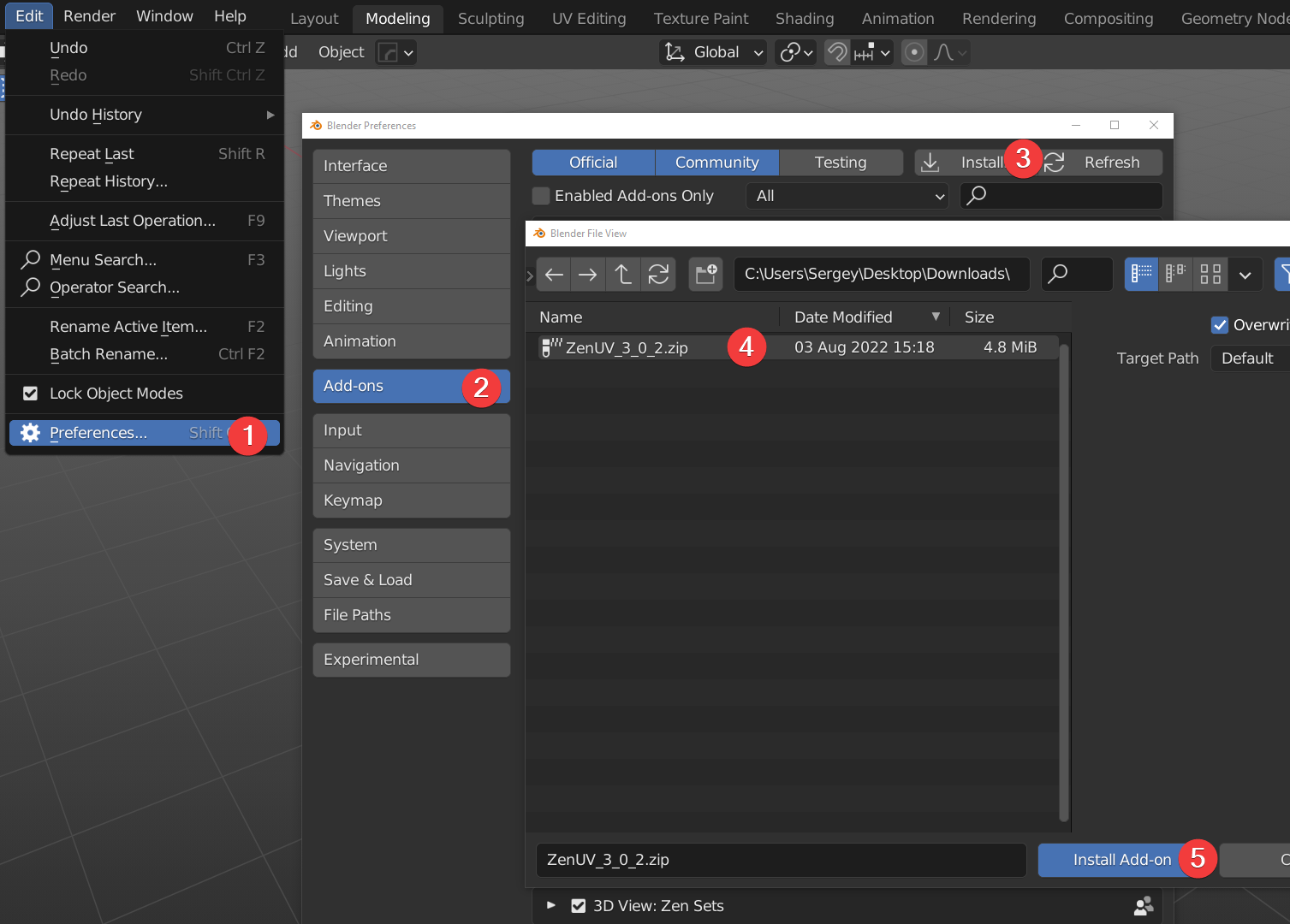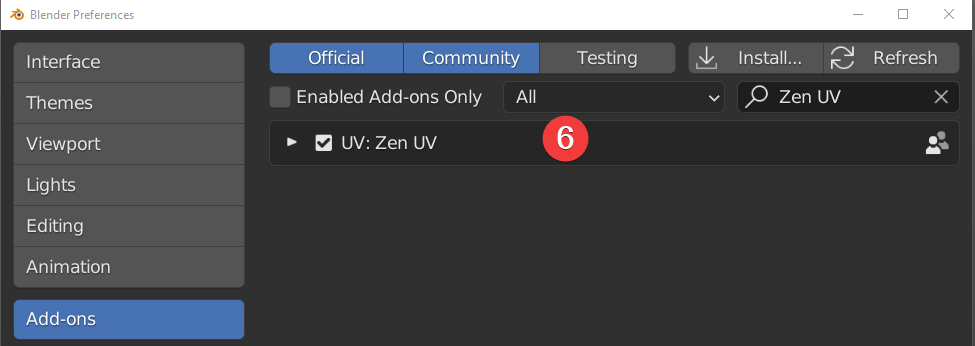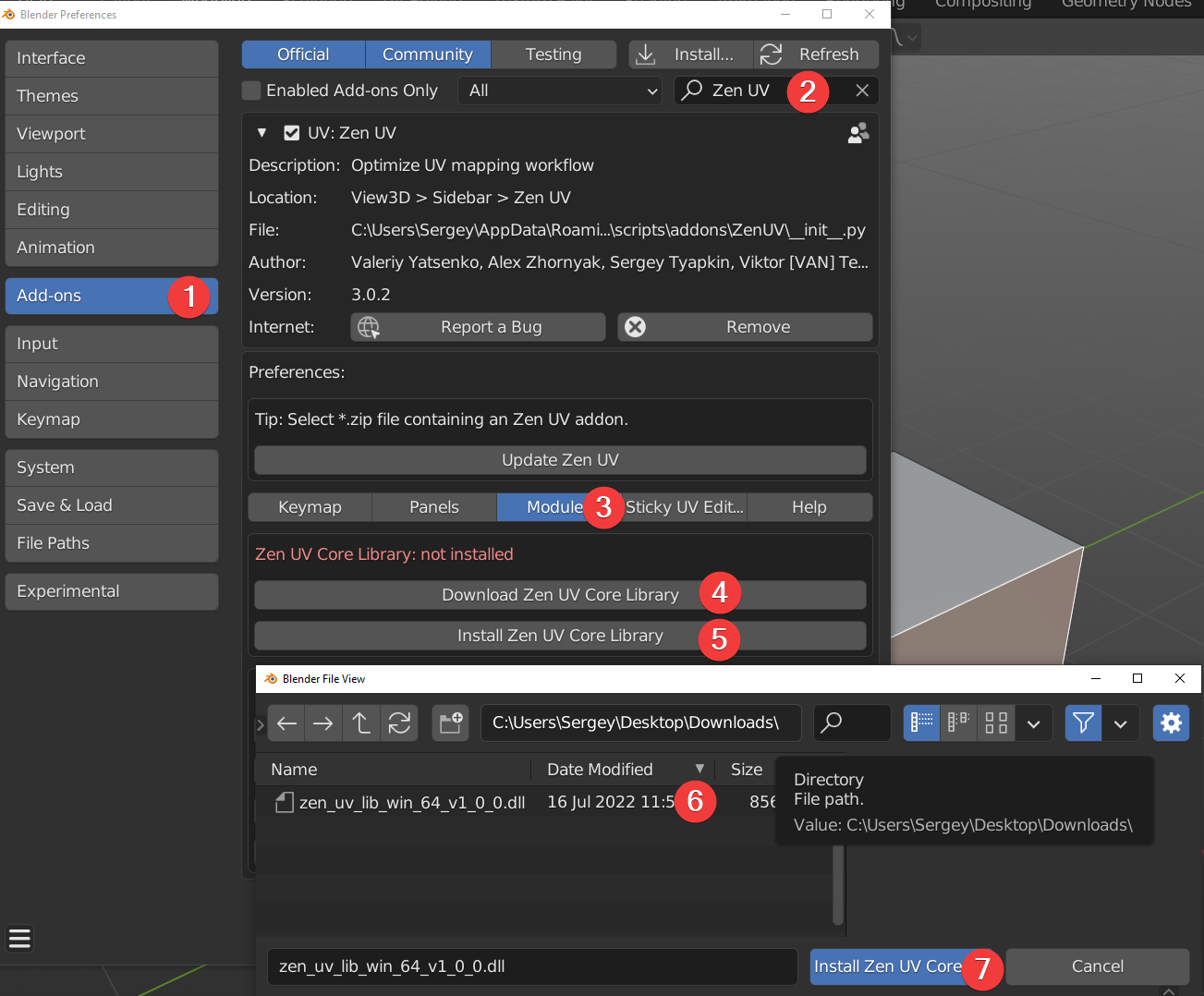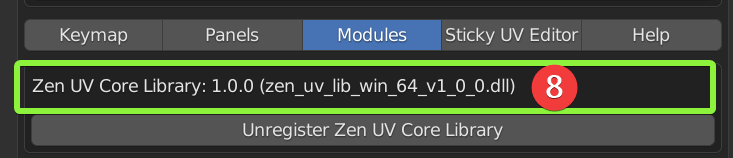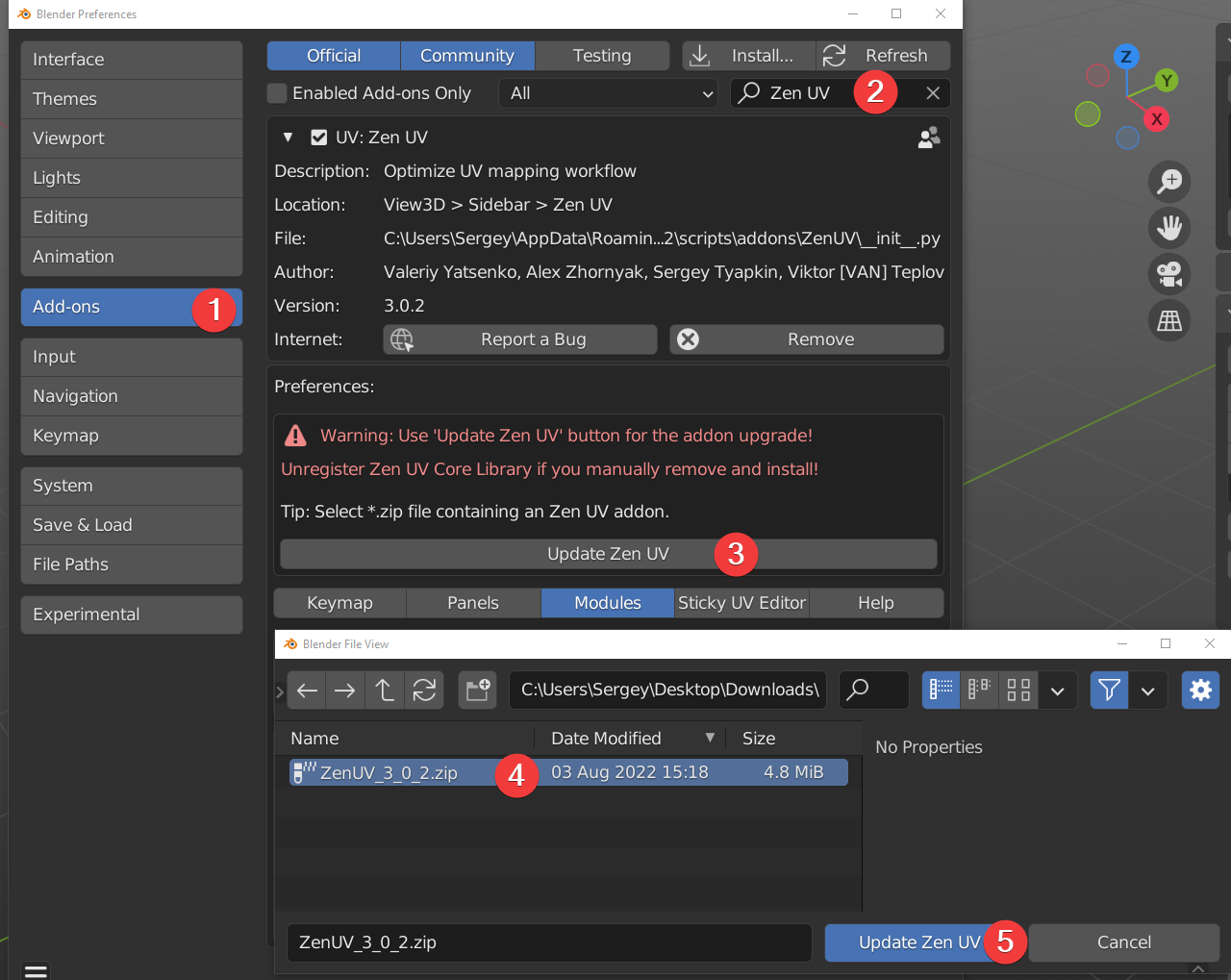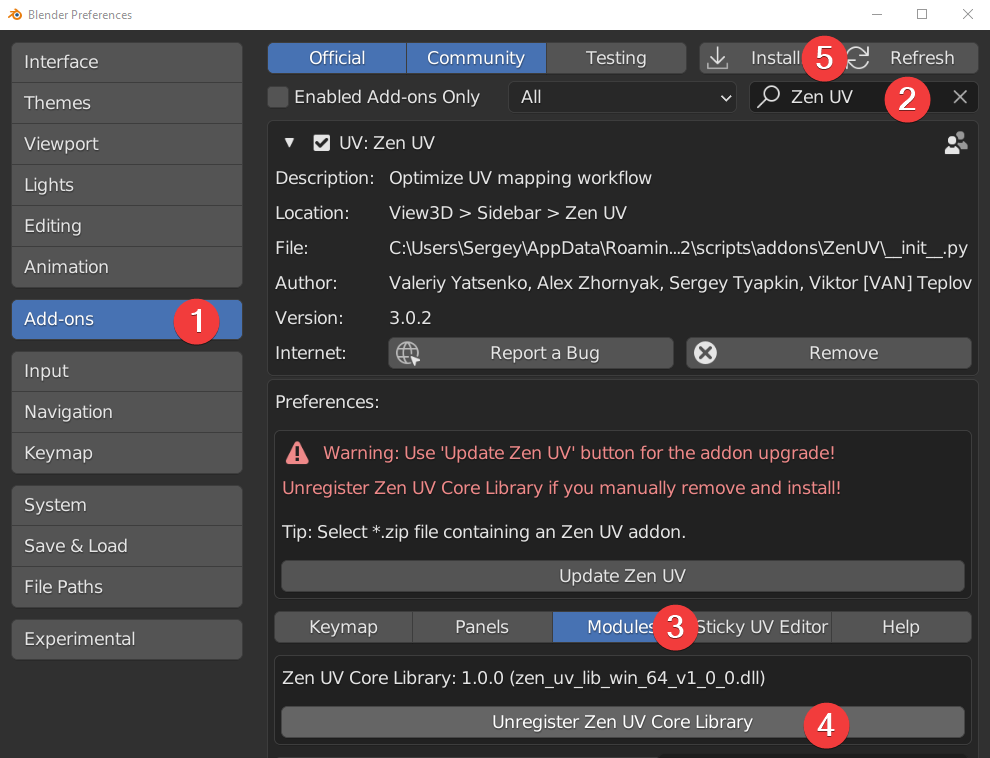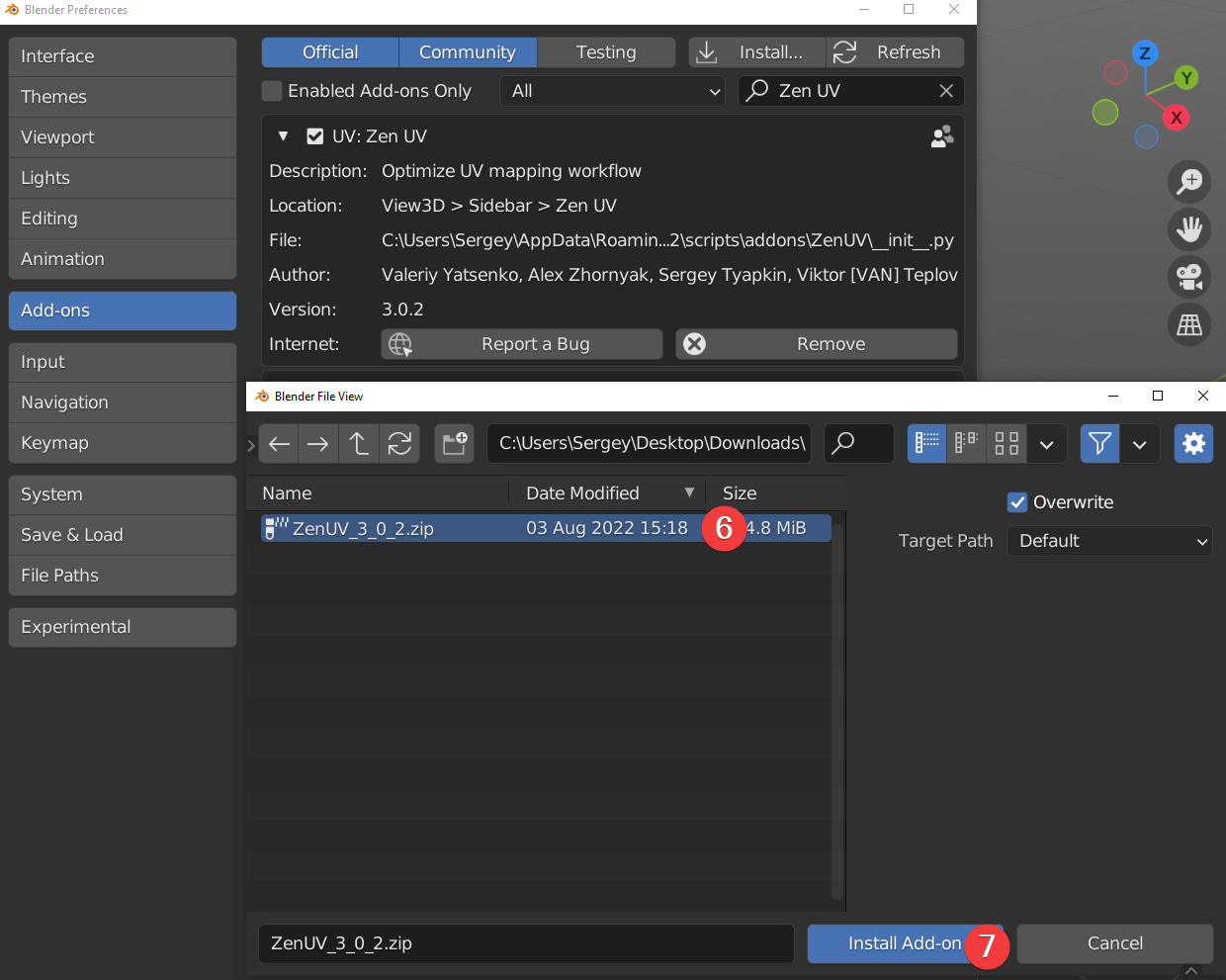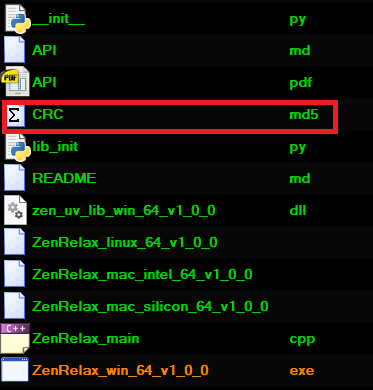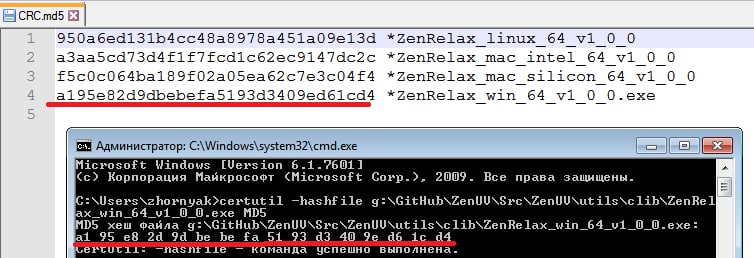Installation and update
Installation
- Go to Edit -> Preferences.
- Go to Add-ons.
- Press Install.
- Select Zen UV.zip.
- Press Install Add-on.
- Enable Zen UV add-on using checkbox and restart Blender.
- Done! Let’s go further and install Zen UV Core Library to enable Stack feature!
Zen UV Core Library Installation
Library
Zen UV Core library is an additional library of the Zen UV add-on to get the fastest computations (Stack algorithm) in C++ which is impossible to be implemented in Python. It is distributed separately from the add-on as it is licensed differently from the GPL (Apache License 2.0). Zen UV Core library does not collect or send any data. It does not use any network connections: either internet or local. It is supported on Windows, Mac OS 11 (M1 CPU Universal app only), and Linux platforms.
- Go to Preferences -> Add-ons.
- Find installed and enabled Zen UV add-on.
- Go to Modules.
- Press Download Zen UV Core Library (FREE) if you don’t have it.
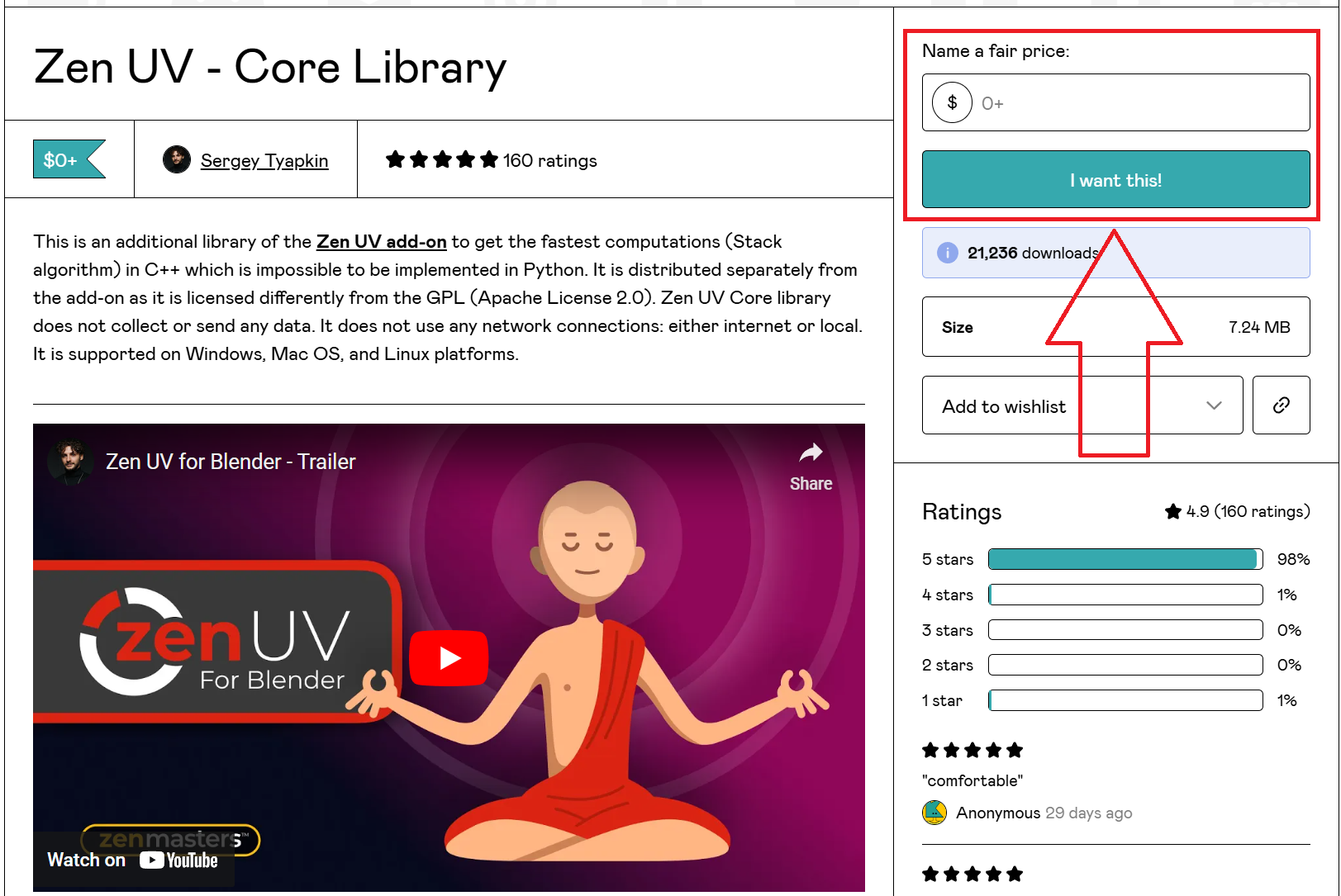
- Register on the gumroad.com website
- Enter the amount in the price field:
- 0 - if you want to get it completely free
- 1+ - if you want to donate to the development of ZenUV
- Press I want this! button
- Unpack downloaded archive in any location on your drive
- Press Install Zen UV Core Library.
- Select Zen UV Core Library file.
- Press Install Zen UV Core Library.
- Done! Now the add-on is fully installed and you can use all the features!
Zen UV Core Library installation for Mac M1-M2 (Silicon App)
Library
The new macOS M1-M2 has increased security checks that necessitates users to perform a security override for Zen UV Core to work. Specifically, Zen UV uses dynamic “zen_uv_core* .dylib” libraries that need to have its security allowed. Therefore, their installation will require additional steps described below.
Certificate
You can make sure that the library is legal and has a valid certificate using this command.
codesign -d --verbose=2 --extract-certificates <path/to/zen_uv_lib_mac_silicon_64_v1_0_0.dylib>
- Go to Preferences -> Add-ons.
- Find installed and enabled Zen UV add-on.
- Go to Modules.
- Press Download Zen UV Core Library (FREE) if you don’t have it.
- Open zen_uv_lib_mac_silicon_64_v1_0_0.dylib library file folowing instruction from Apple or images below.
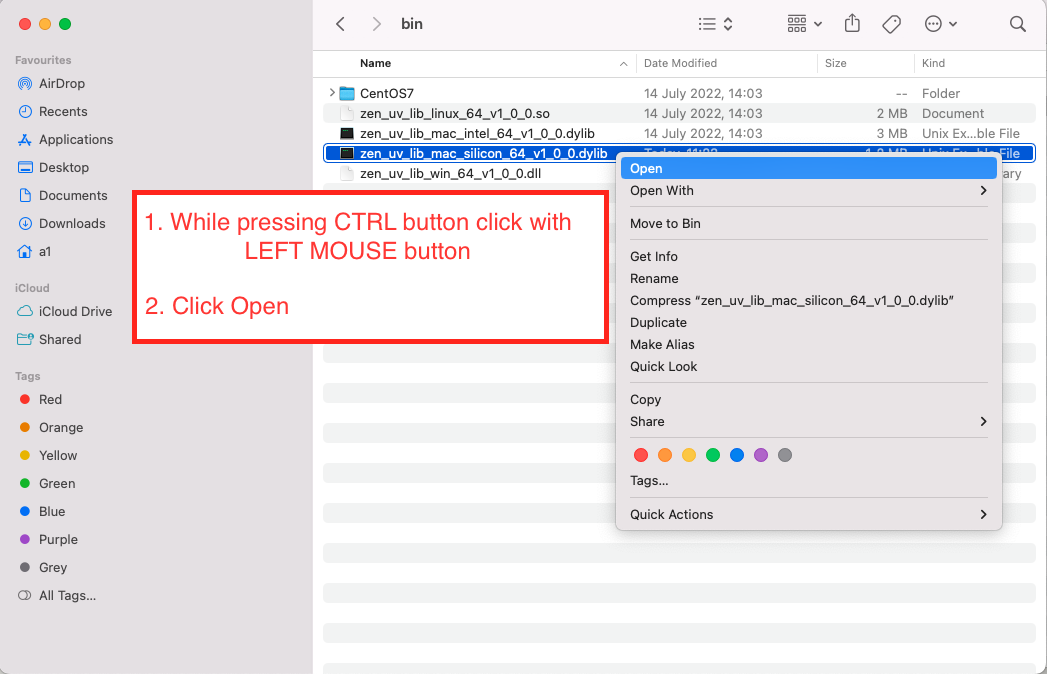
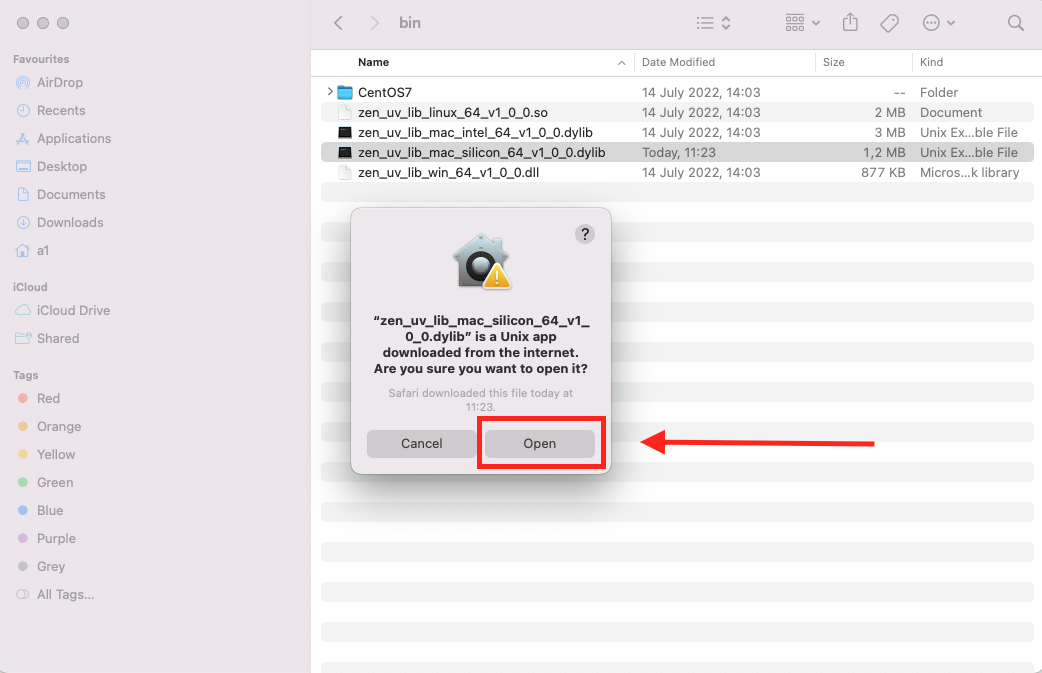
- Go to Blender and Select zen_uv_lib_mac_silicon_64_v1_0_0.dylib.
- Press Install Zen UV Core Library.
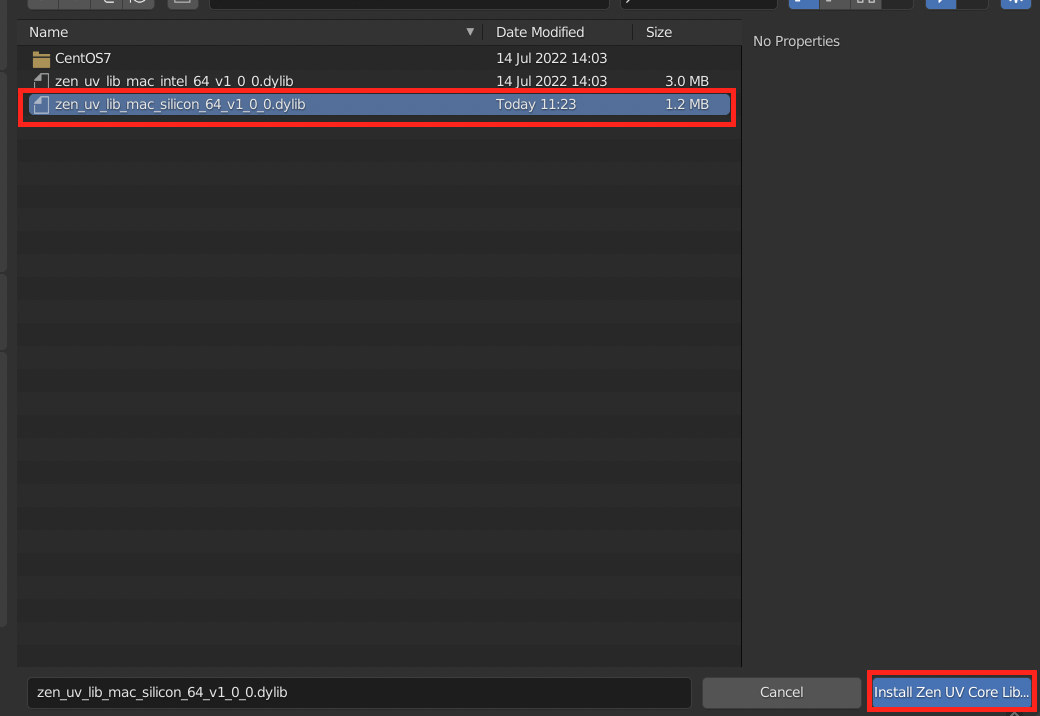
- Press Open in a popup window.
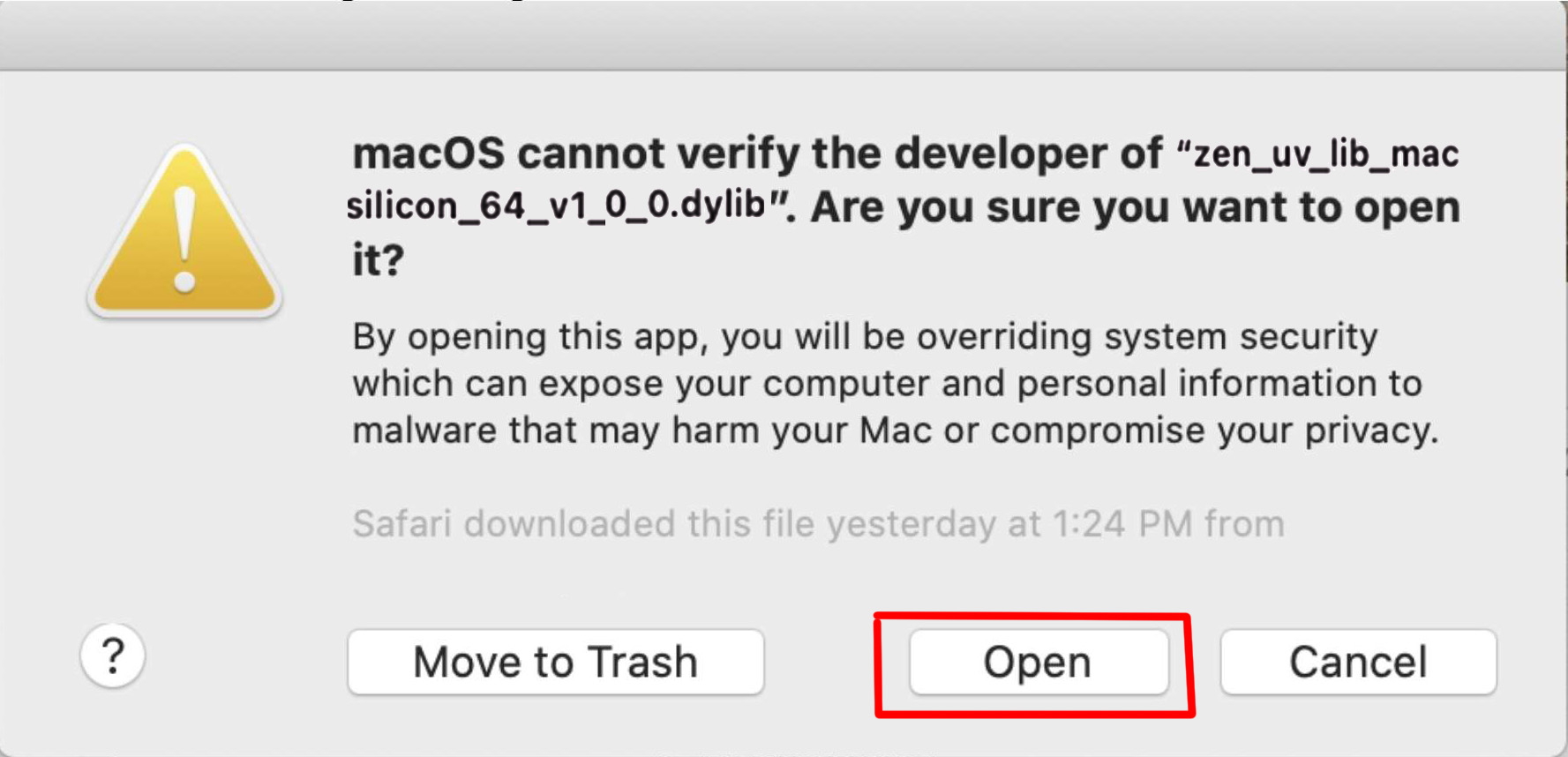
- Done! Now the add-on is fully installed and you can use all the features!
Update
- Go to Preferences -> Add-ons.
- Find installed and enabled Zen UV add-on.
- Press Update Zen UV.
- Select new version Zen UV.zip.
- Press Update Zen UV and restart Blender.
- Install Zen UV Core Library.
- Done!
Manual Update
Manual
Use this update method if for some reason you need to update the add-on using Blender’s standard method. In all other cases, we recommend using Zen UV Update.
- Go to Preferences -> Add-ons.
- Find installed and enabled Zen UV add-on.
- Go to Modules.
- Press Unregister Zen UV Core Libary.
- Press Install.
- Select new version Zen UV.zip.
- Press Install Add-on and restart Blender.
- Install Zen UV Core Library.
- Done!
Still have problems with update?
- Go to Blender add-ons folder. (C:\Users\Sergey\AppData\Roaming\Blender Foundation\Blender\3.2\scripts\addons).
- Delete Zen UV folder manually.
- Install Zen UV add-on.
- Done!
Zen Relax Application Validity Check
The validity and correctness of Zen Relax application data file is essential to be working without errors.
950a6ed131b4cc48a8978a451a09e13d *ZenRelax_linux_64_v1_0_0
a3aa5cd73d4f1f7fcd1c62ec9147dc2c *ZenRelax_mac_intel_64_v1_0_0
f5c0c064ba189f02a05ea62c7e3c04f4 *ZenRelax_mac_silicon_64_v1_0_0
a195e82d9dbebefa5193d3409ed61cd4 *ZenRelax_win_64_v1_0_0.exe
- Compare the checksum of Relax application on your system with the checksum given in
crc.md5file
Validation Check (Windows)
Validate checksum with certutil command
certutil -hashfile "c:\Users\<UserName>\AppData\Roaming\Blender Foundation\Blender\3.3\scripts\addons\ZenUV\utils\clib\ZenRelax_win_64_v1_0_0.exe" MD5